- Government
-
Departments
Administration of Justice
Adult Probation Adult Protective Services Clerk Child Support Community Corrections Jury Administrator L.A.D.O.S. Division 1 L.A.D.O.S. Division 2 Public Defender Division of Family and ChildrenCounty Administration
Building Management Department Data Processing Department Human Resources Insurance Department Legal Department Mail Room -
Careers
-
Community
Education
Davenport College Indiana Wesleyan University Calumet College of St. Joseph Commonwealth Business College Ivy Tech State College Indiana University Northwest Kaplan College Hyles Anderson College Purdue University NorthwestPlaces to Visit
Parks & Recreation Lake County Fairgrounds Local Traffic Conditions Deep River Park BellaBoo's Local Weather Local News South Shore Convention and Visitors AuthorityTowns & Cities
City of Crown Point Town of Cedar Lake Town of Dyer City of East Chicago City of Gary Town of Griffith City of Hammond Town of Highland City of Hobart City of Lake Station Town of Lowell Town of Merrillville Town of Munster Town of New Chicago Town of Schererville Town of St. John City of Whiting Town of Winfield -
How Do I?
Apply For
Change My Tax Bill Mailing Address Confirm My Jury Duty Summons Get a Copy of Birth or Death Certificate Apply for Building Permit Online Reserve Fairgrounds Shelter Request Child Support Payment History File For Property Tax Deduction Renew Contractor License Online Get a Copy of Marriage LicenseFind
Recently Changed Content Find Elected Officials Search Public Records Search Sheriff Sale Properties Find My Court Case Find Licensed Contractor Find My Council District Request GIS Map or Data Search Assessor Parcel Records Search Property Tax Records Schedule of Holidays
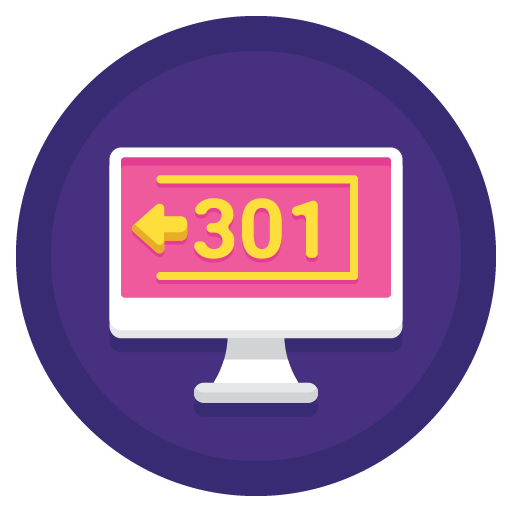 If you are here, it probably means that you've used an old or outdated link.
If you are here, it probably means that you've used an old or outdated link.